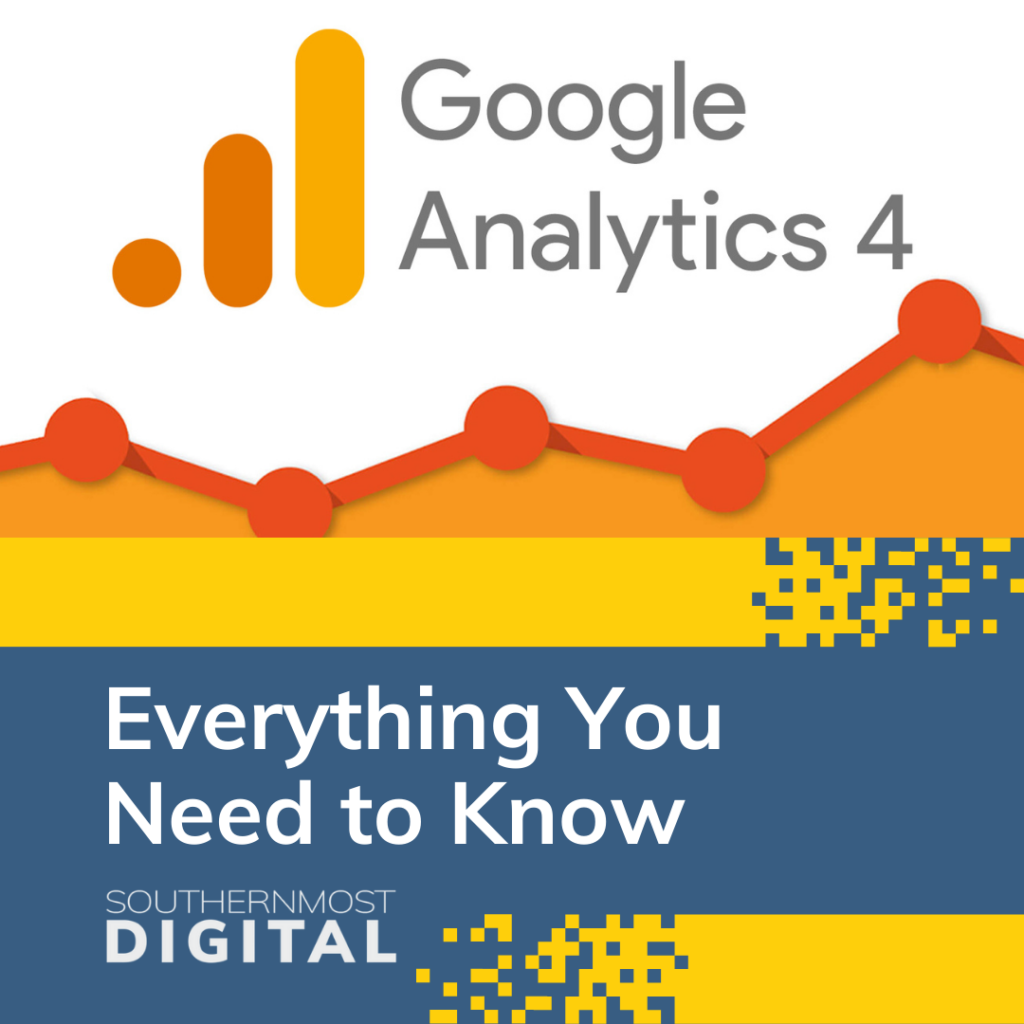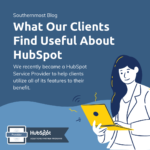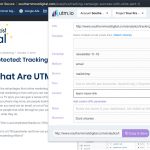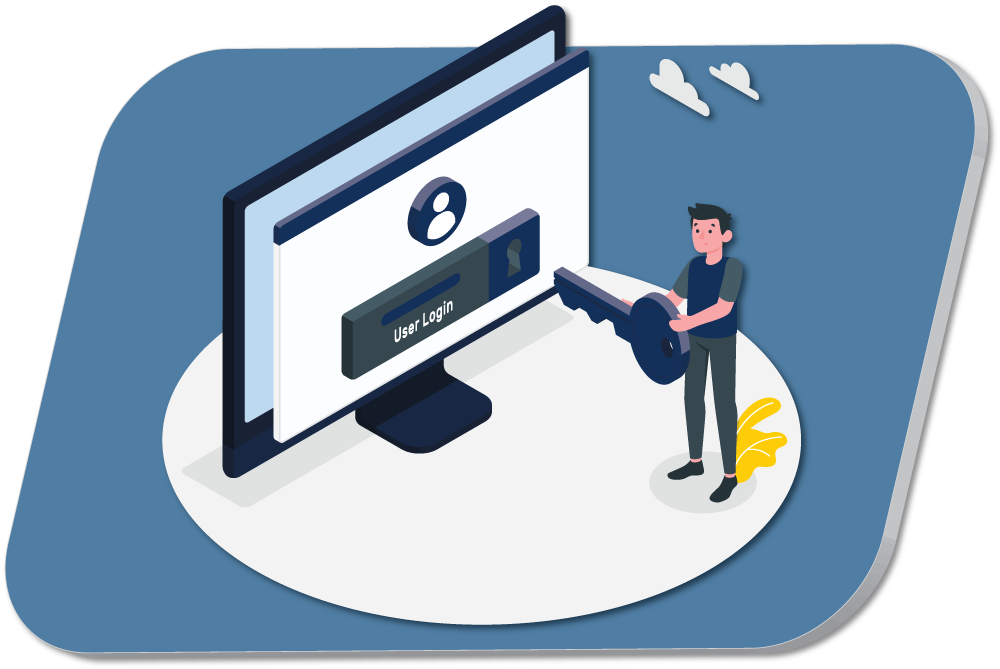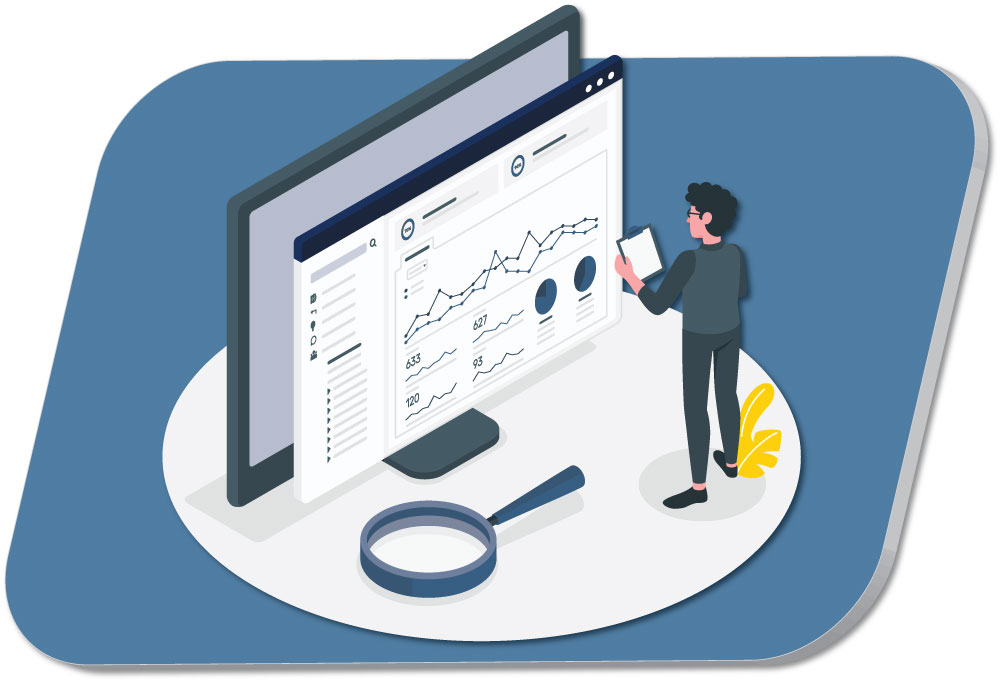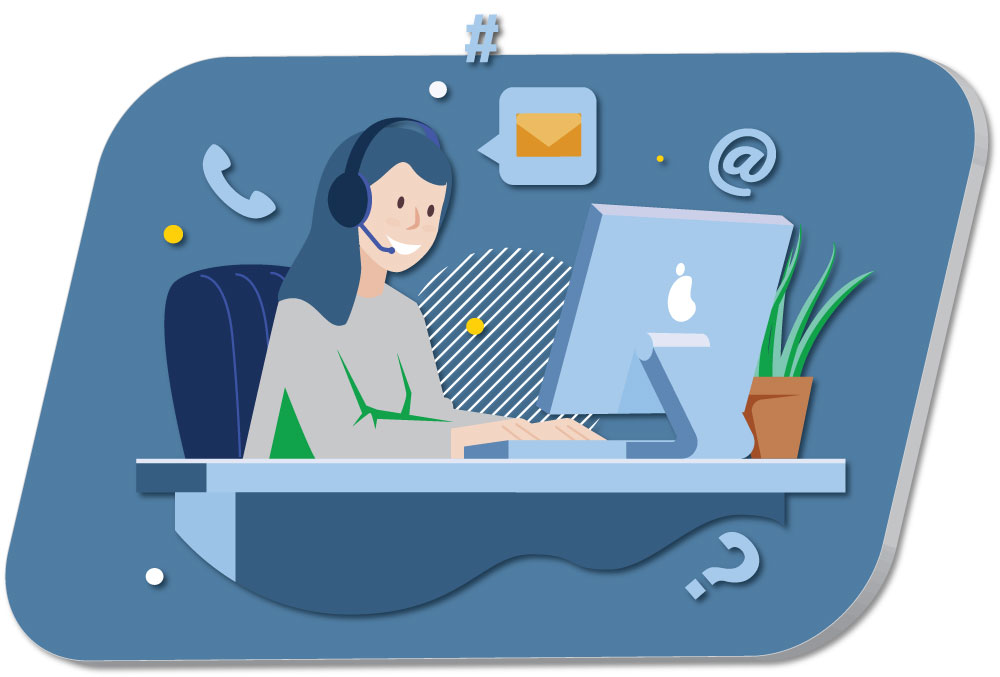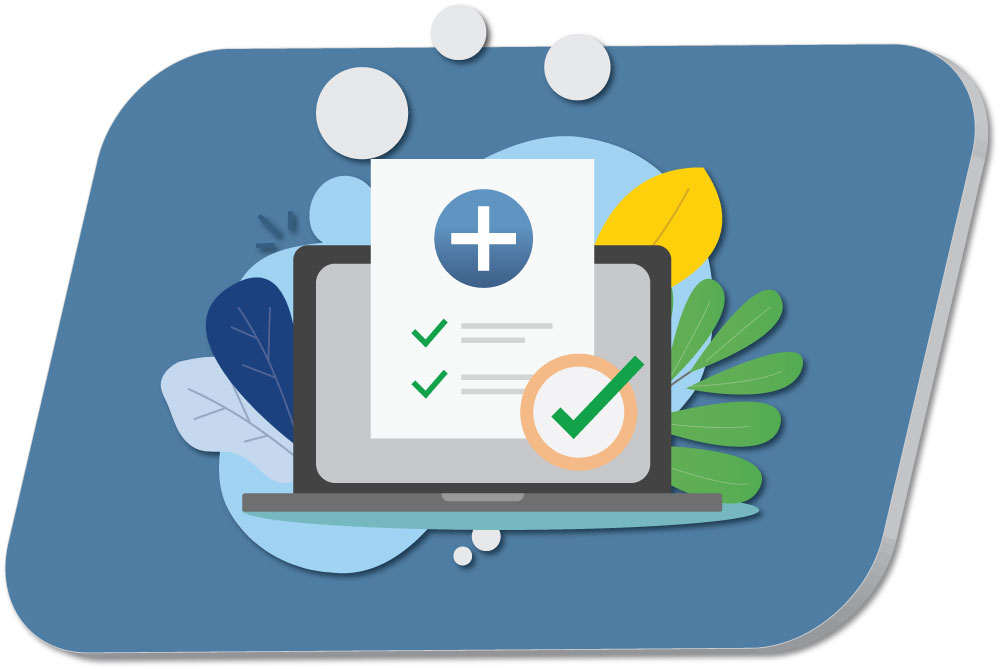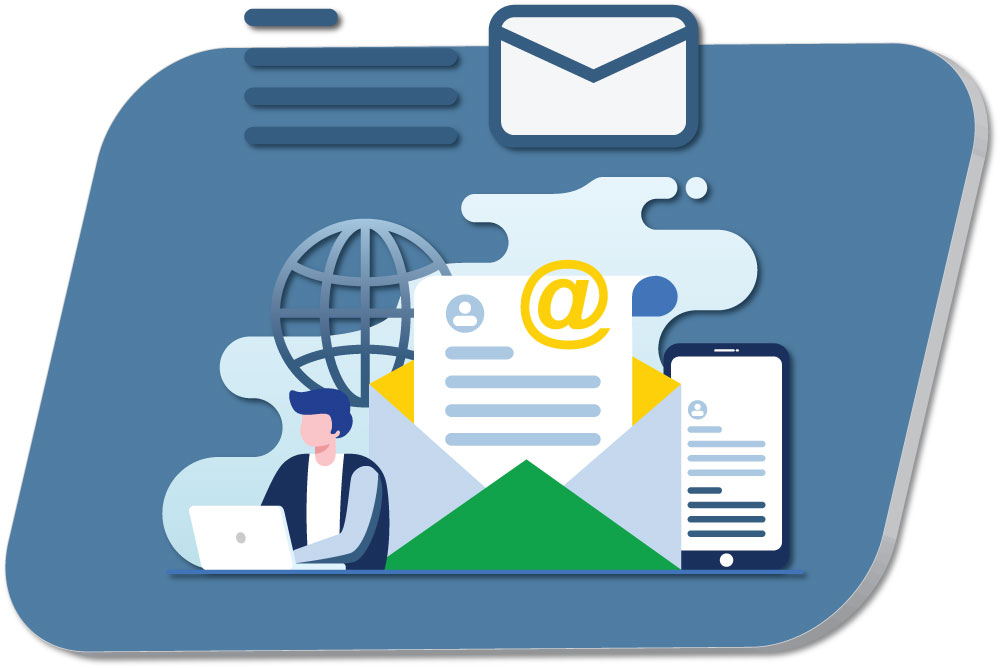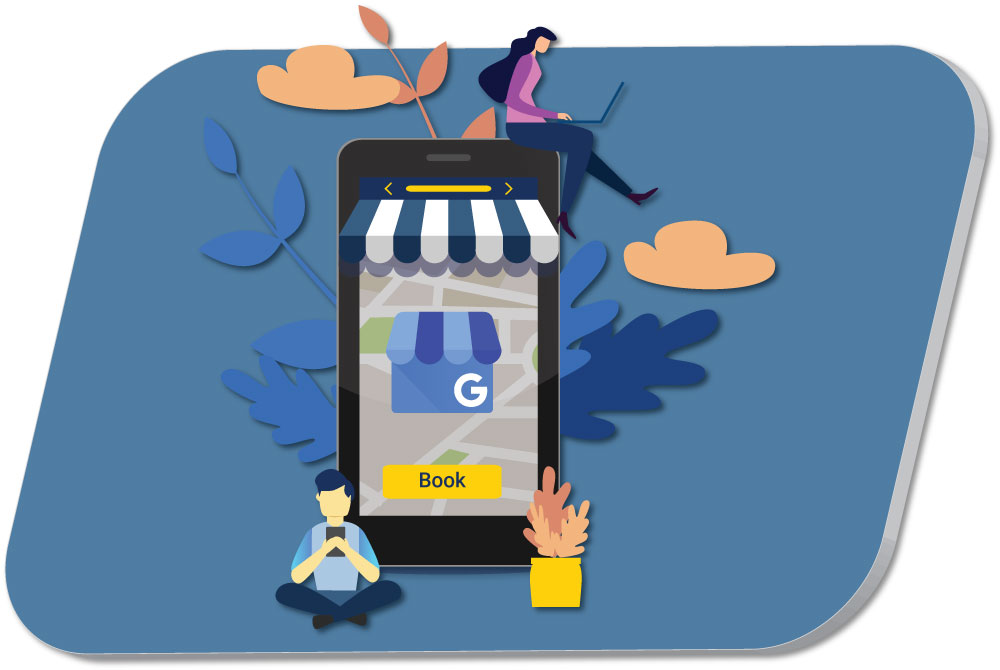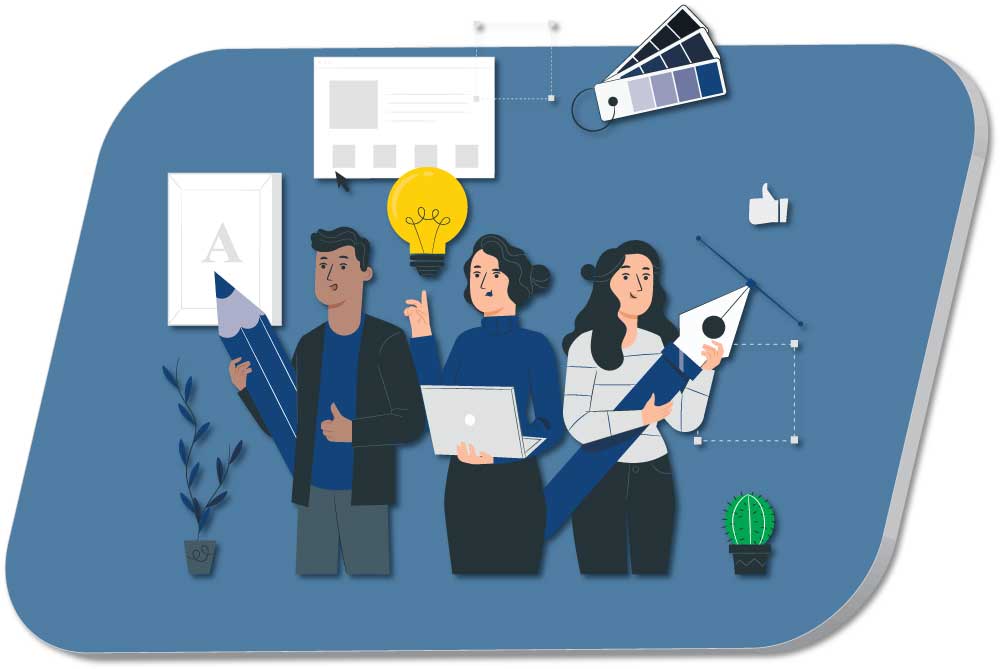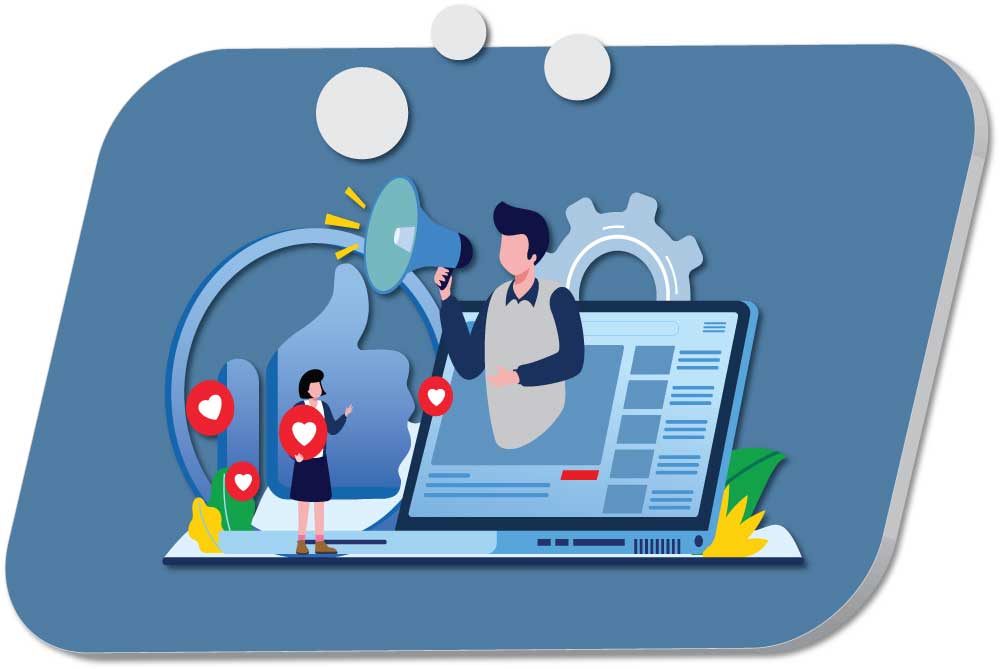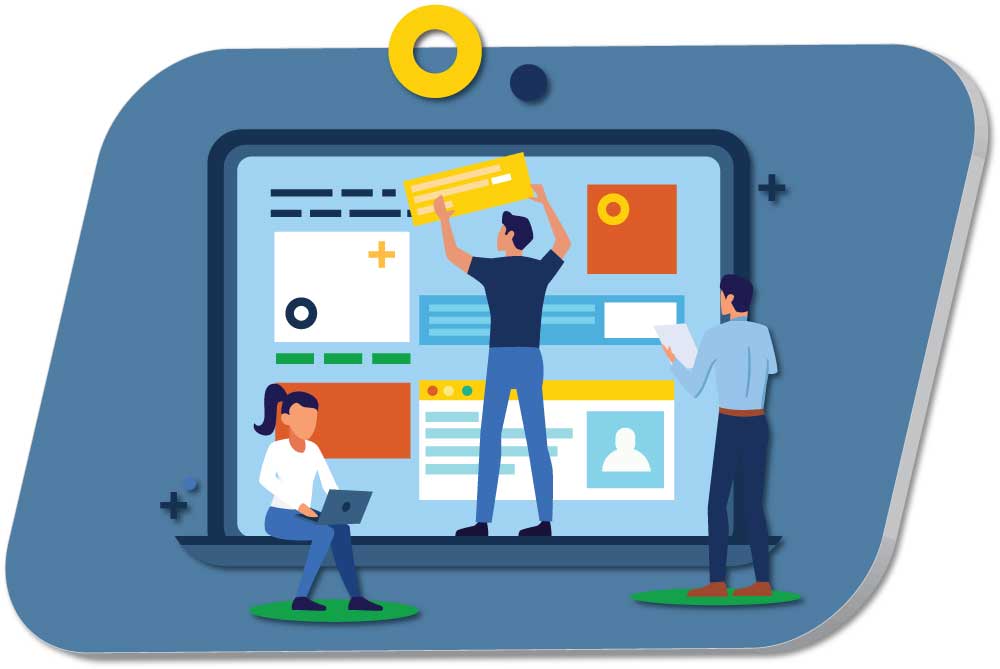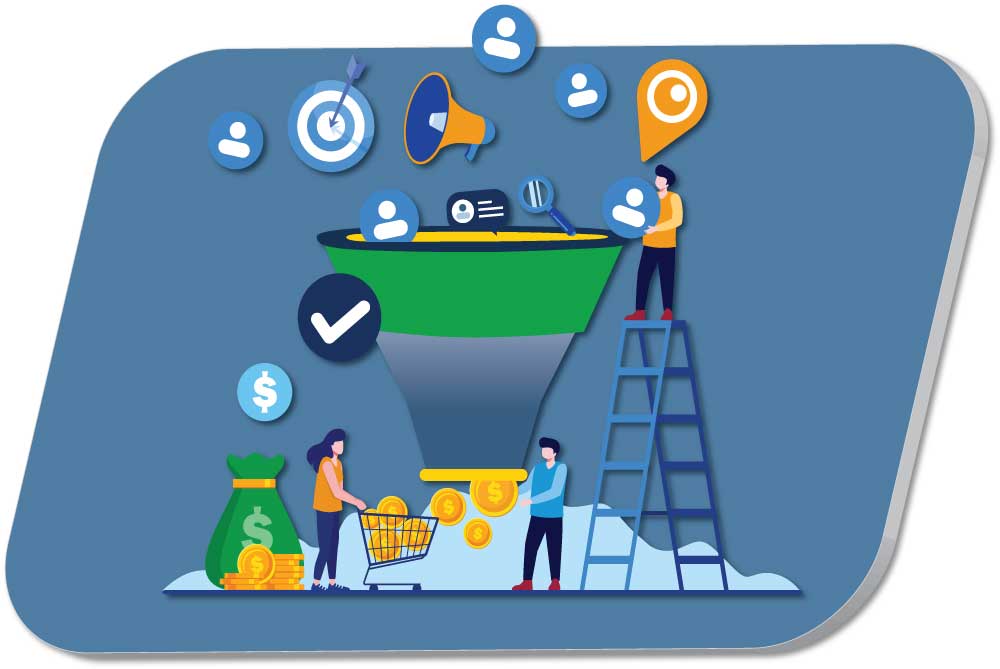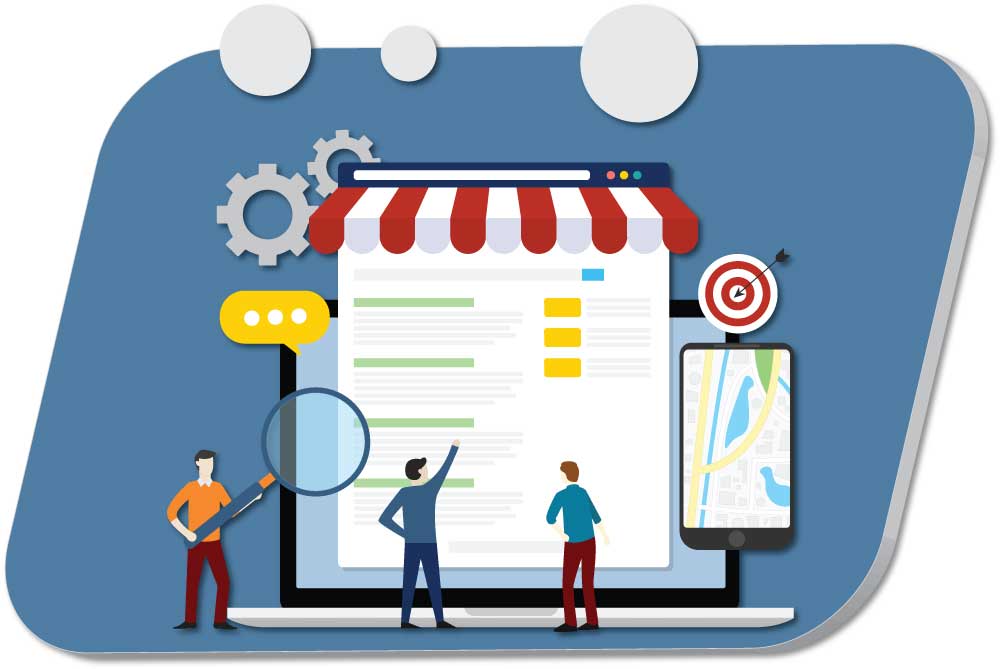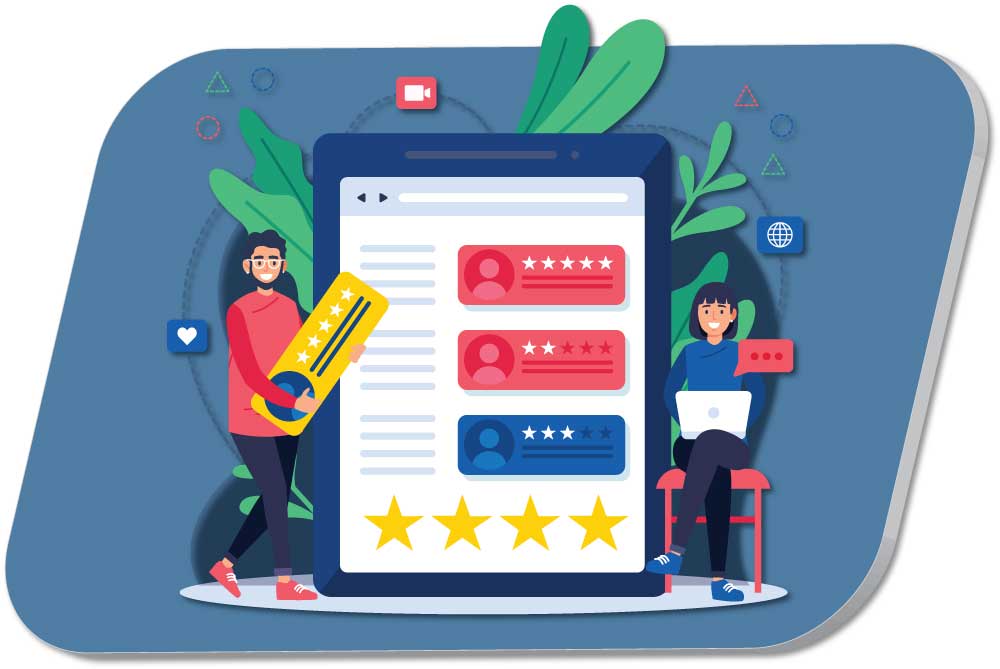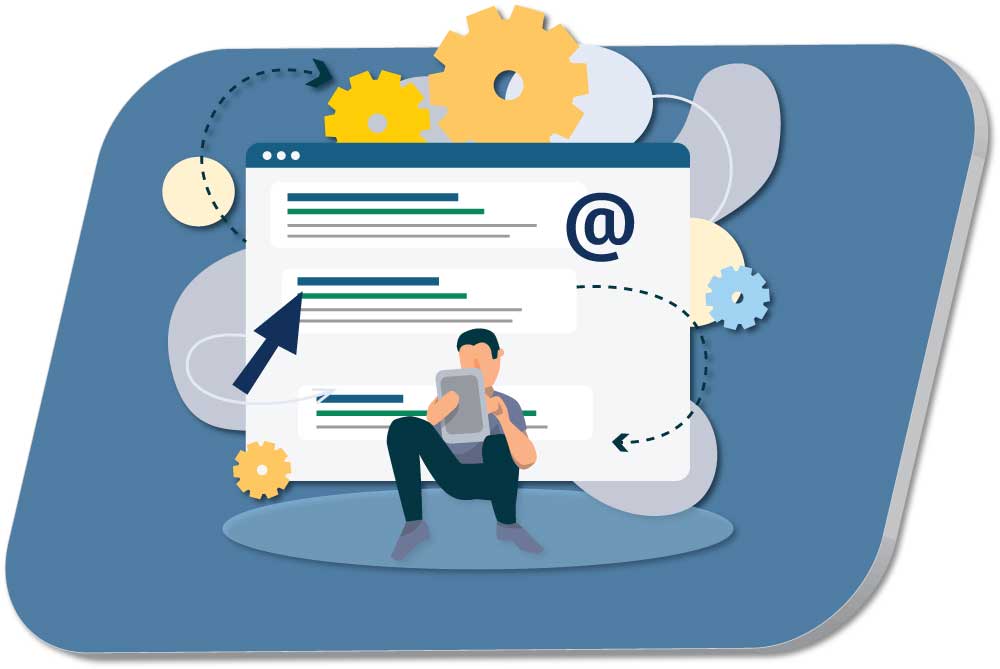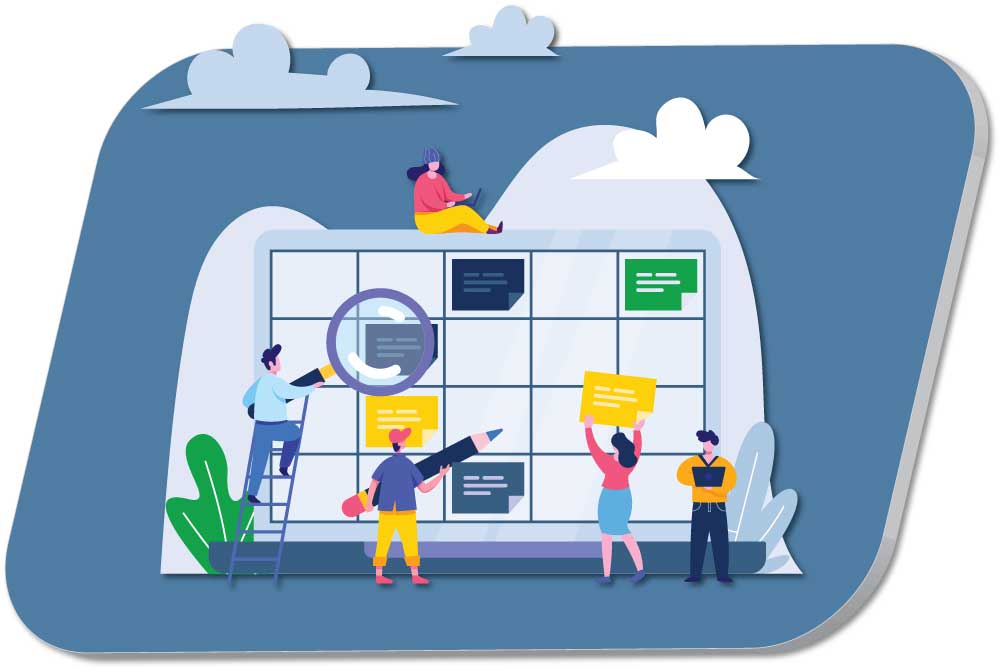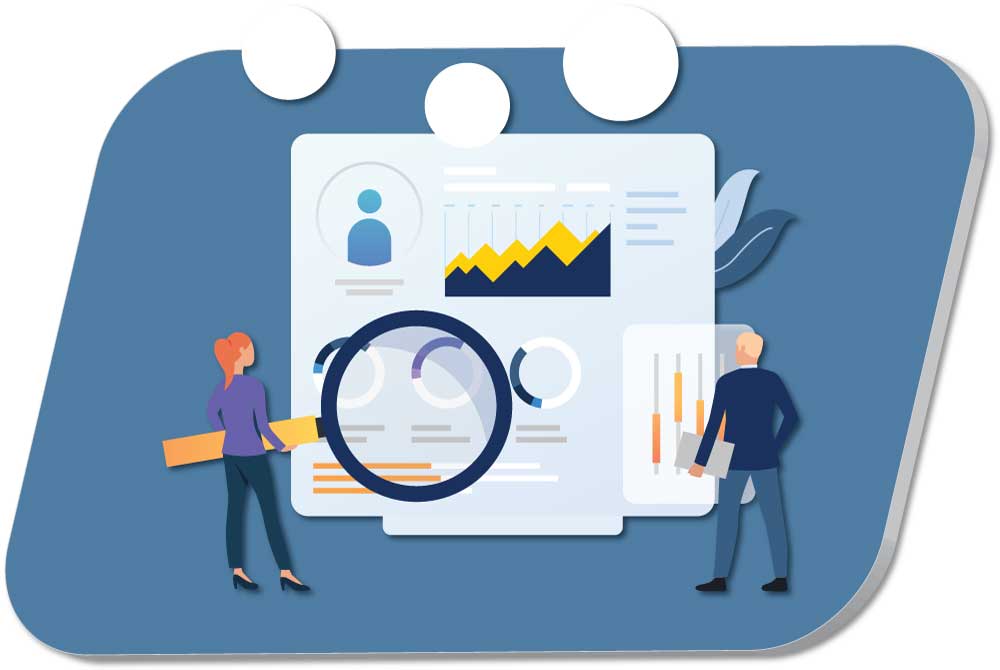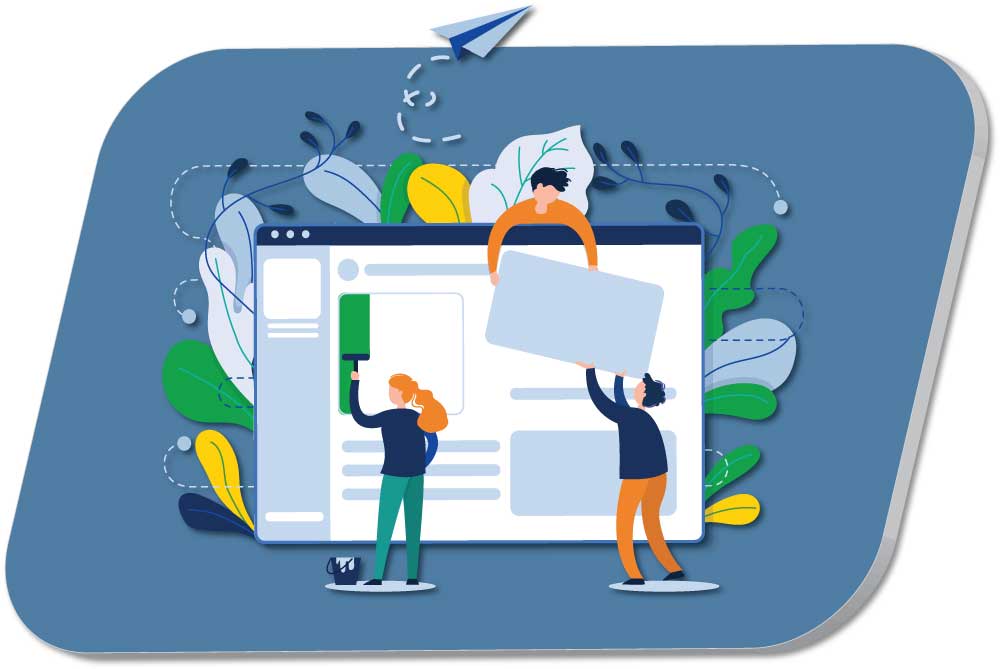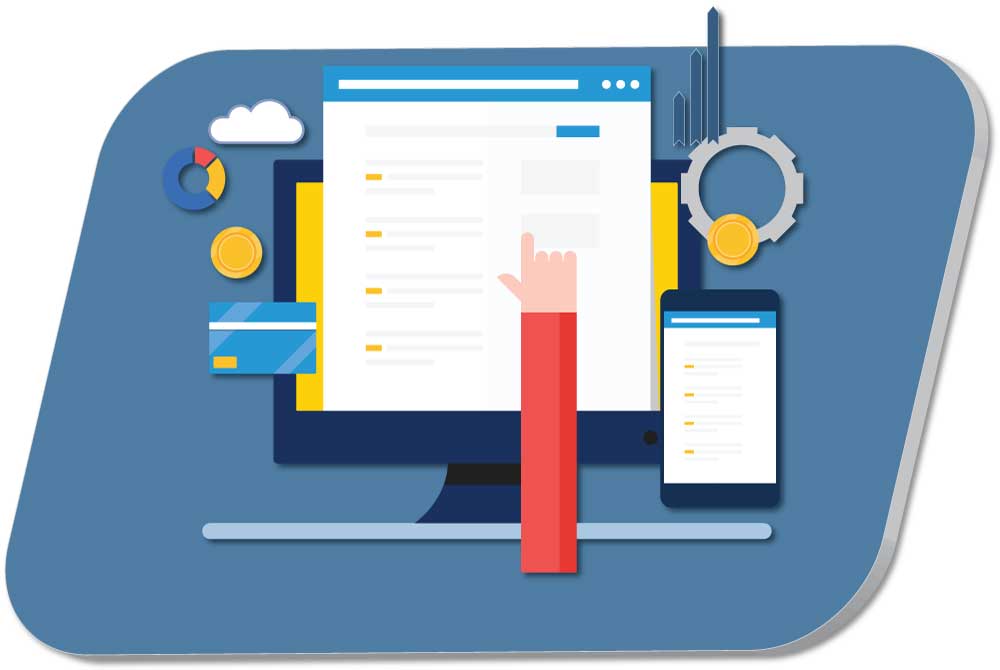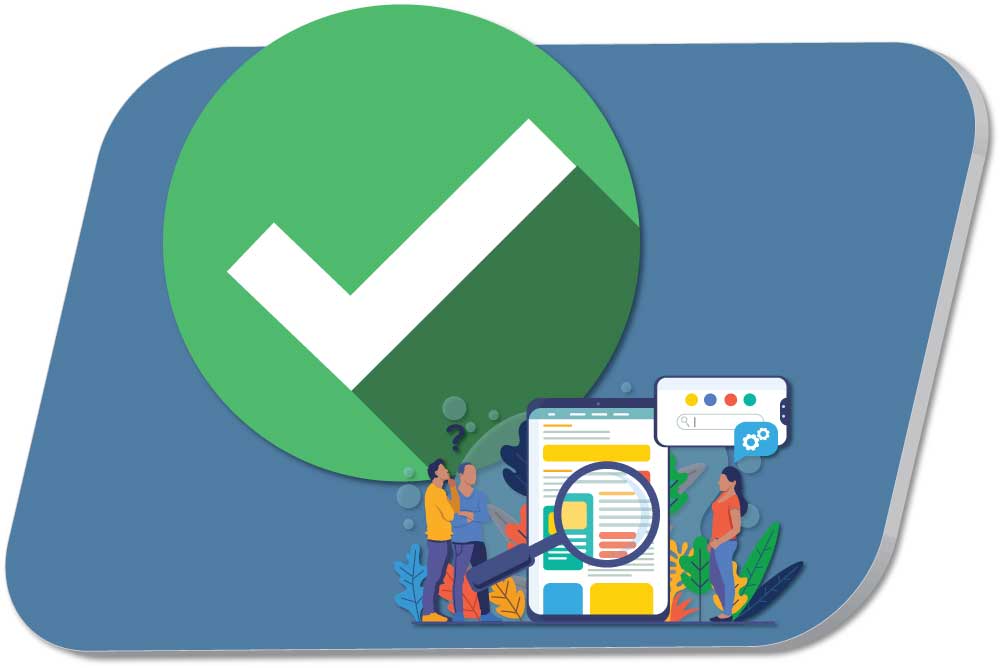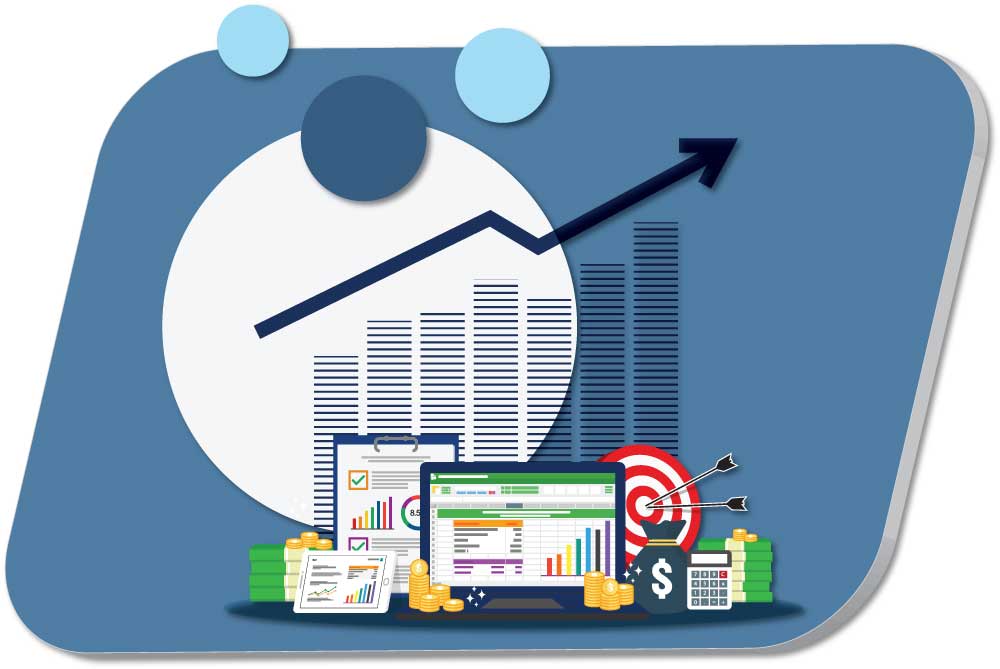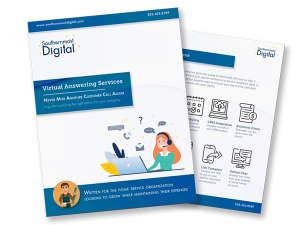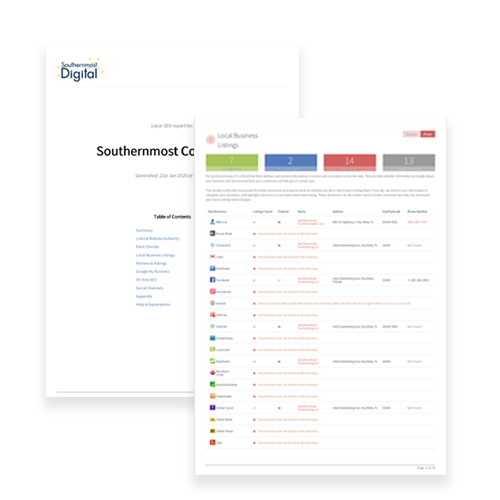Last Updated: 4/26/2022
Google has announced that it will be sunsetting Universal Analytics and Analytics 360 in 2023 in order to make Google Analytics 4 the main solution for cross-platform analytics.
- On July 1, 2023, Universal Analytics will stop processing new hits
- On October 1, 2023, Analytics 360 will stop processing new hits
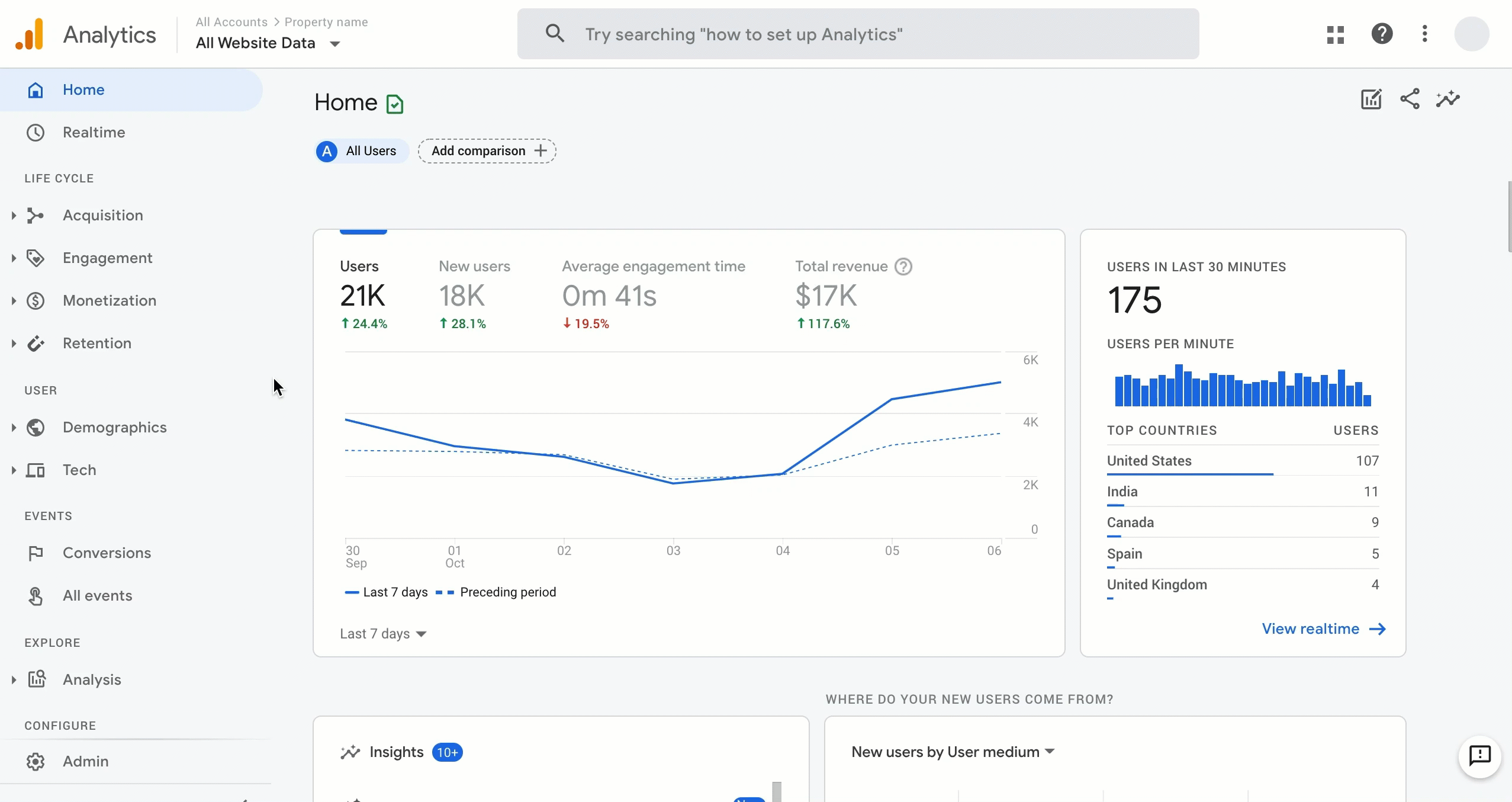
Google Analytics
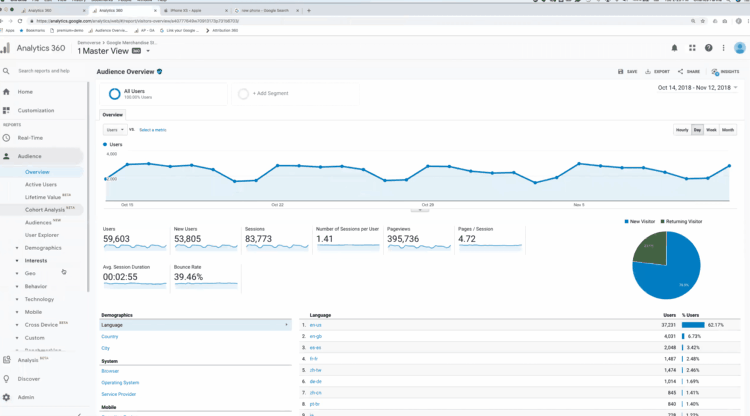
Analytics 360
Why, though?
According to Google, Universal Analytics measurements based on desktop browsing, independent sessions, and data collected from cookies are “quickly becoming obsolete.” Google Analytics 4 operates across a wider range of platforms, and instead of relying heavily on cookies to track data, it functions on an event-based model to help users better understand visitor engagement.
Google Analytics 4 also has more comprehensive privacy controls, and will no longer store IP addresses.
What new features will be available?
Once transitioned to Google Analytics 4, users will be able to:
- View combined app and web data in unified reports
- Implement new measurements, including:
- Scrolls
- Outbound Clicks
- Video Engagements
- File Downloads
- Drag and drop relevant variables onto a canvas to create data visualizations
- Identify where users enter and drop out of campaign funnels
- Access predictive insights about user behavior and conversions
- And more!
How do you switch to Google Analytics 4?
Google has suggested that users switch from Universal Analytics to Google Analytics 4 as soon as possible. Here’s how:
- Log in to your Google Analytics account and click Admin in the lower-left.
- In the account column, select the account you want to switch. If you only have one account, it will already be selected.
- In the property column, select the property that currently collects data for your website.
- Still in the property column, select GA4 Setup Assistant.
- Click Get Started under I want to create a new Google Analytics 4 Property.
- Select your site tag settings:
- If your site uses the gtag.js tag (WordPress, Shopify, Wix, etc.), you can choose to Enable data collection using your existing tags.
- If your site does not yet support the gtag.js tag, if you use Google Tag Manager, or your website is tagged with analytics.js, you’ll need to add the tag yourself. Here’s how.
Finally, click Create Property. Once you complete these steps, the Setup Wizard will:
- Create your new GA4 Property
- Copy over your property name, website URL, timezone, and currency settings
- Connect your Universal Analytics and GA4 properties so your configurations can be migrated to your new GA4 property
Data is not lost...but is not combined
The GA4 Setup Assistant wizard does not backfill your new GA4 property with historical data. Your GA4 property only collects data going forward. To see historical data, use the reports in your Universal Analytics property.
Need help tracking your site’s activity, managing digital marketing efforts, or just making sense of your analytics reports? Reach out to us at Southernmost Digital — we can do all of that!