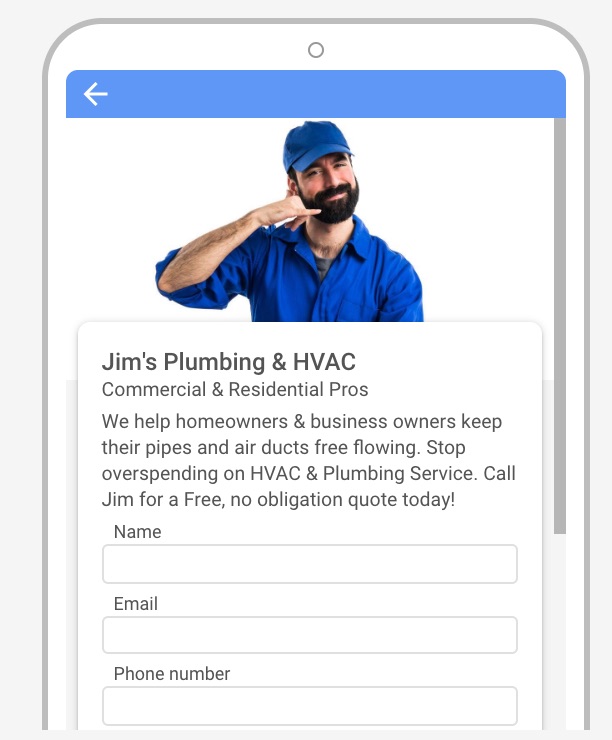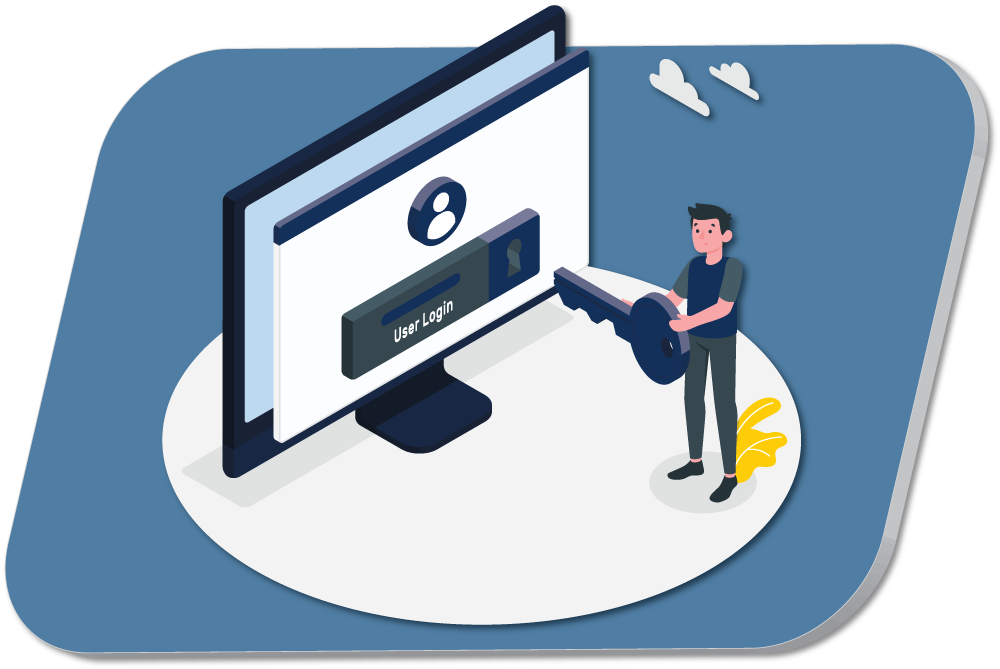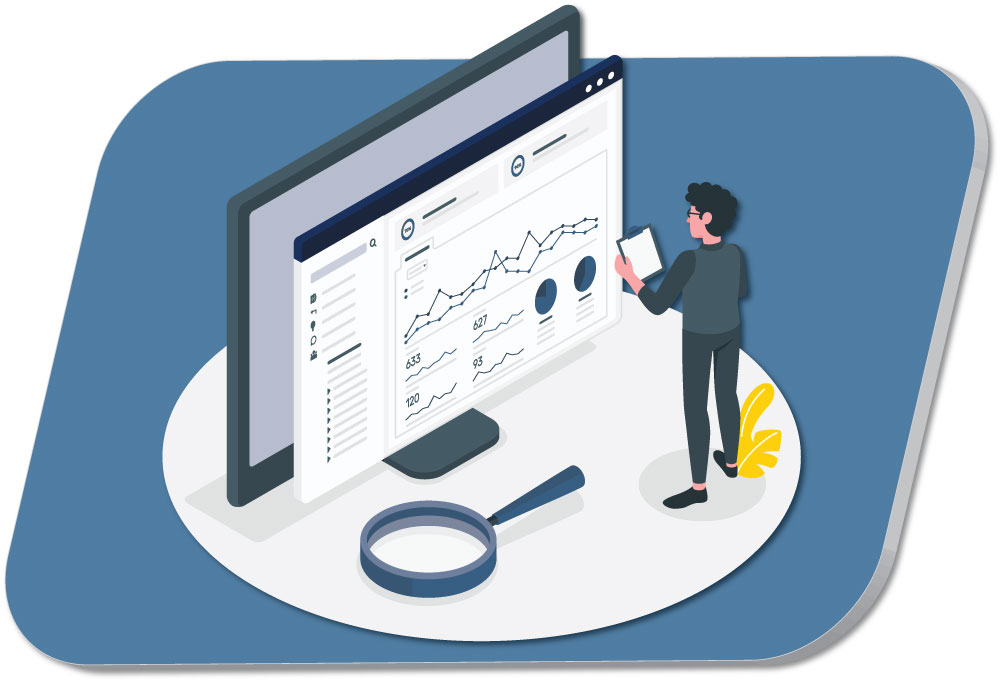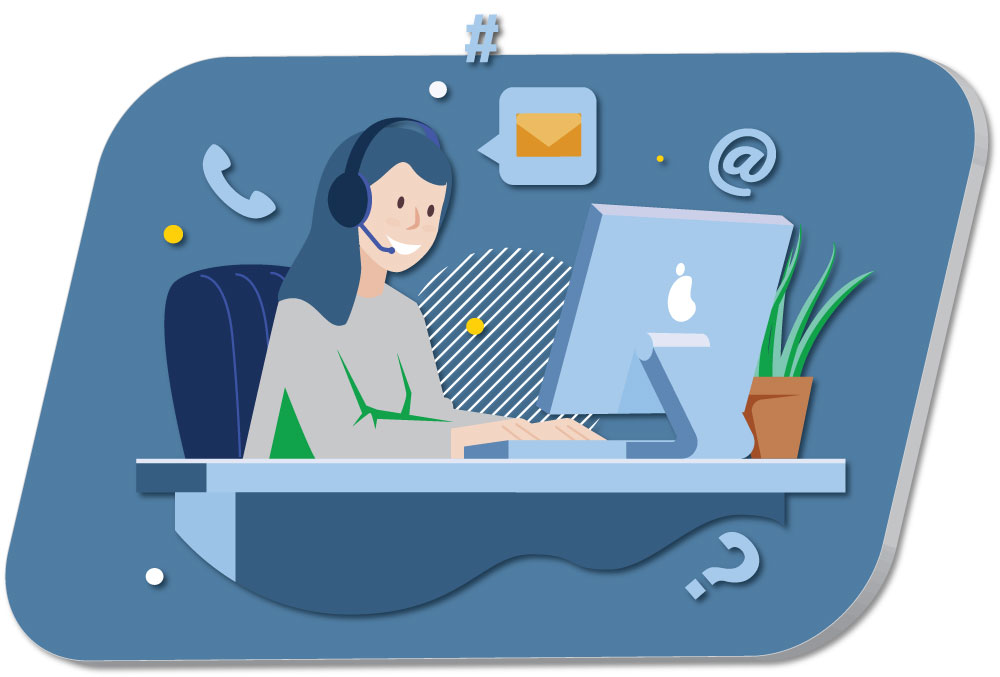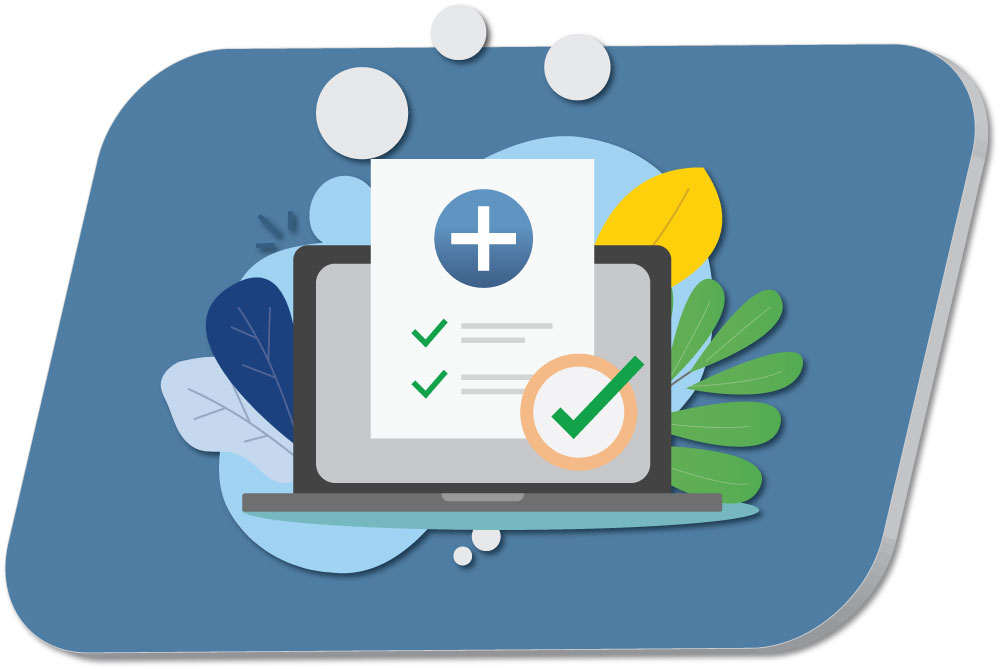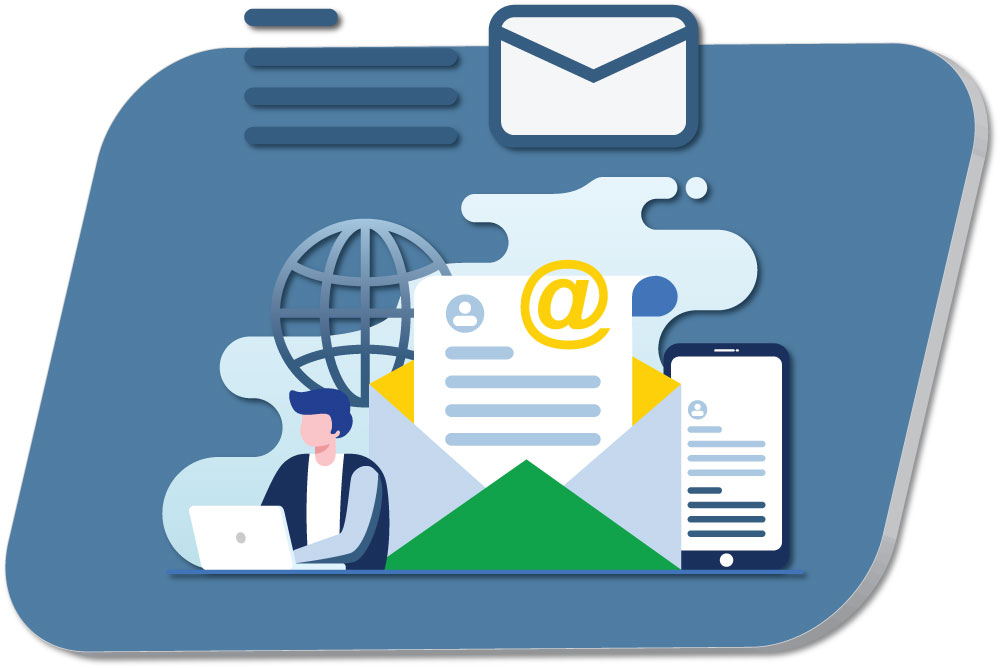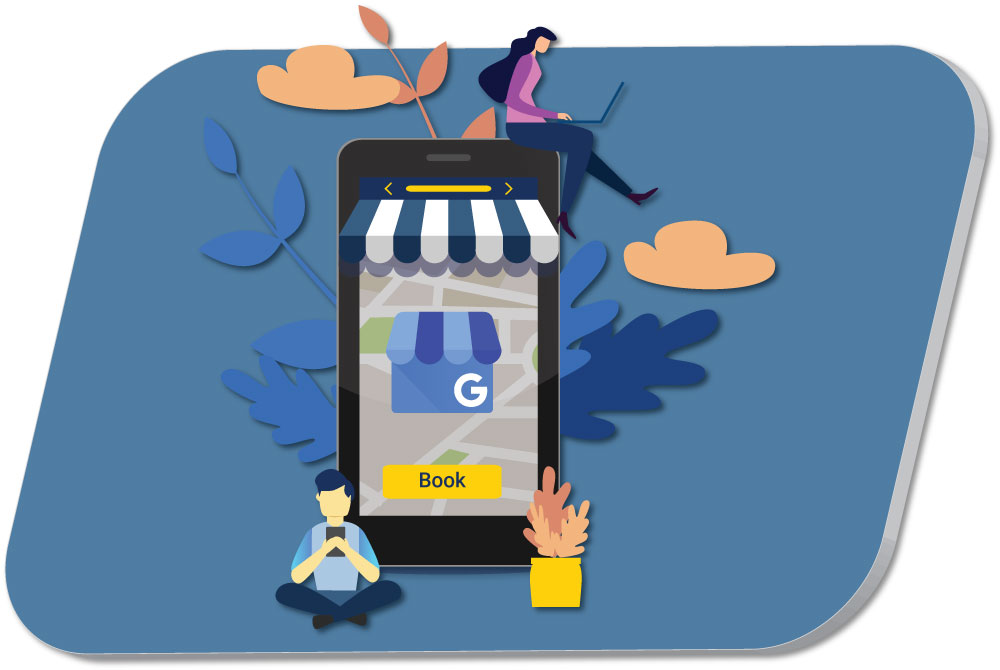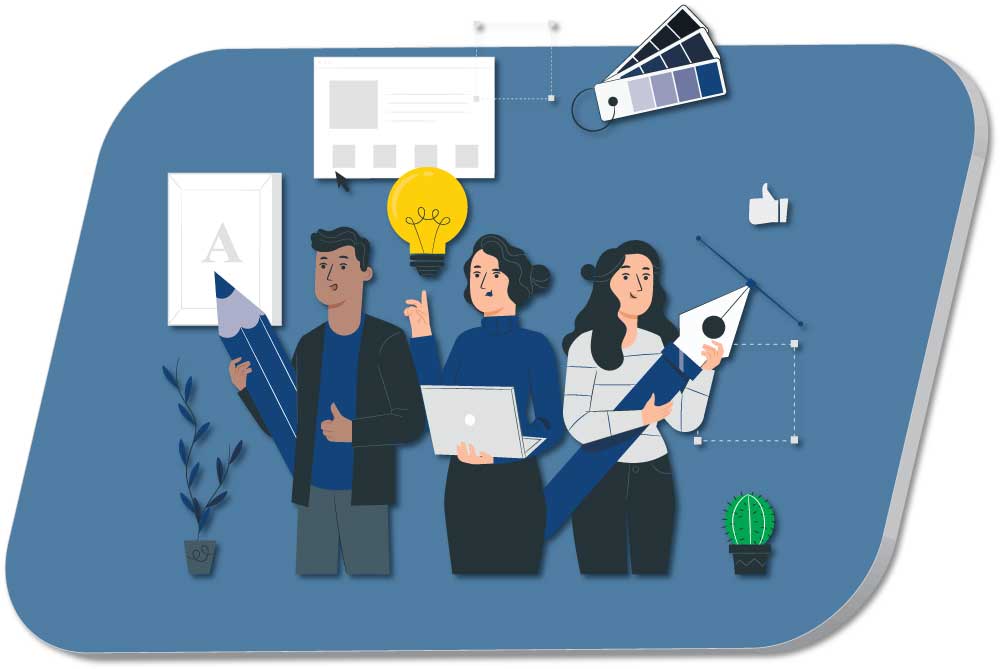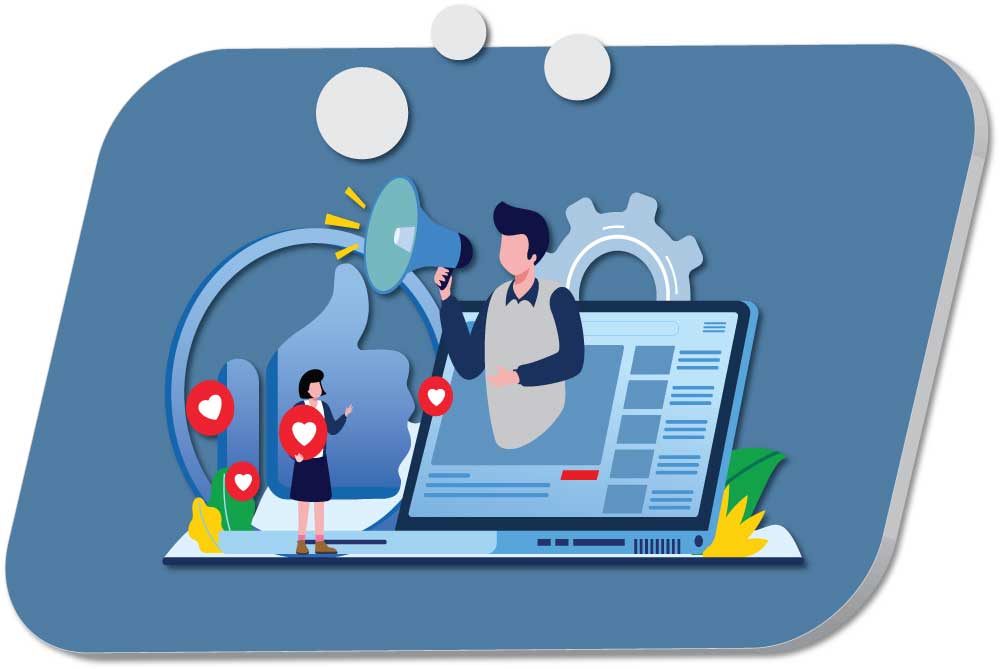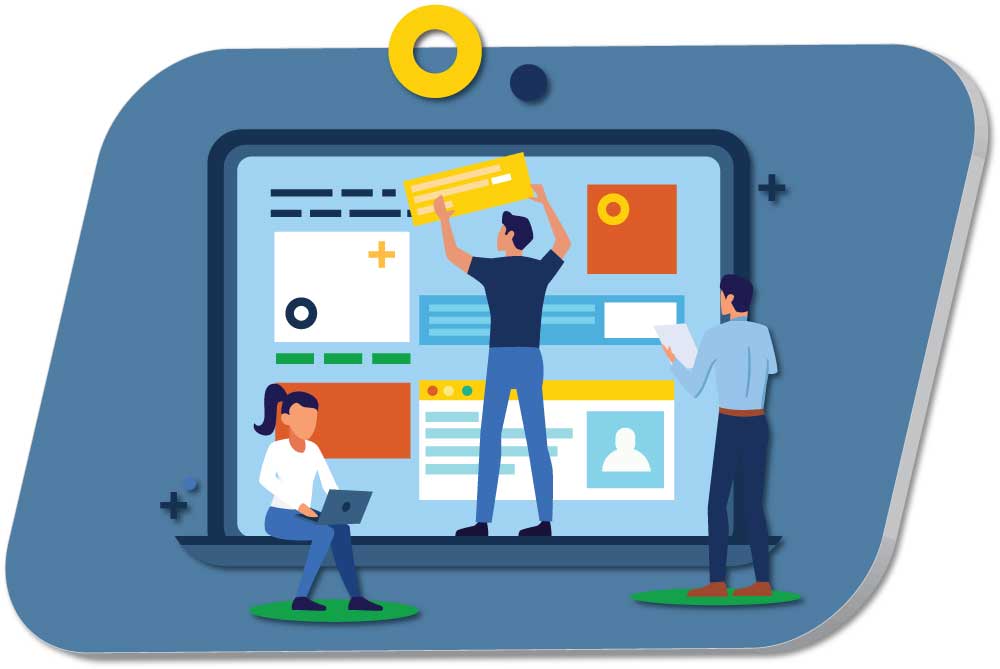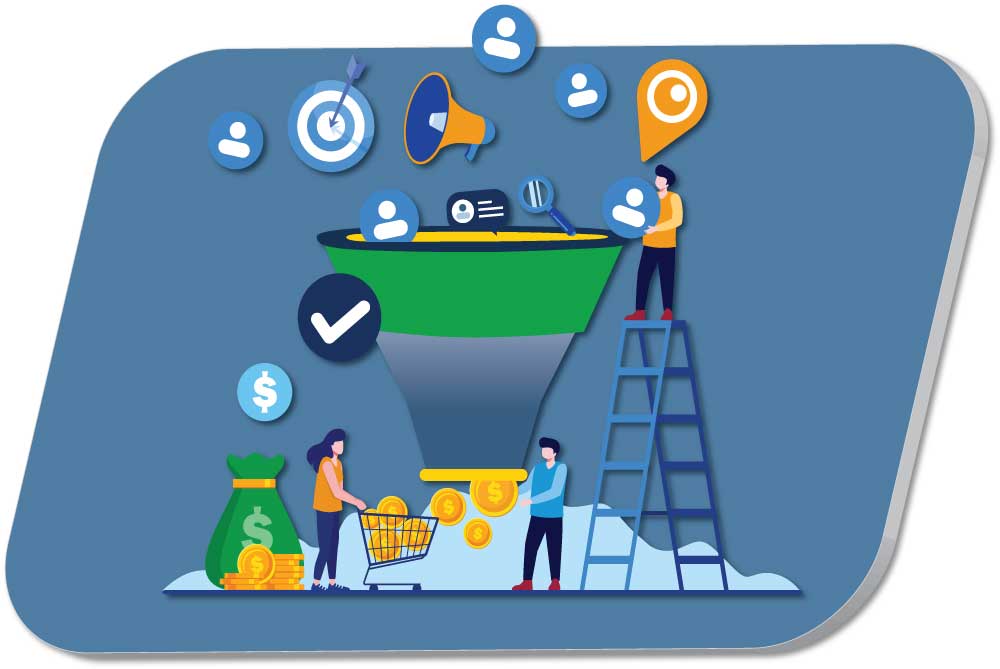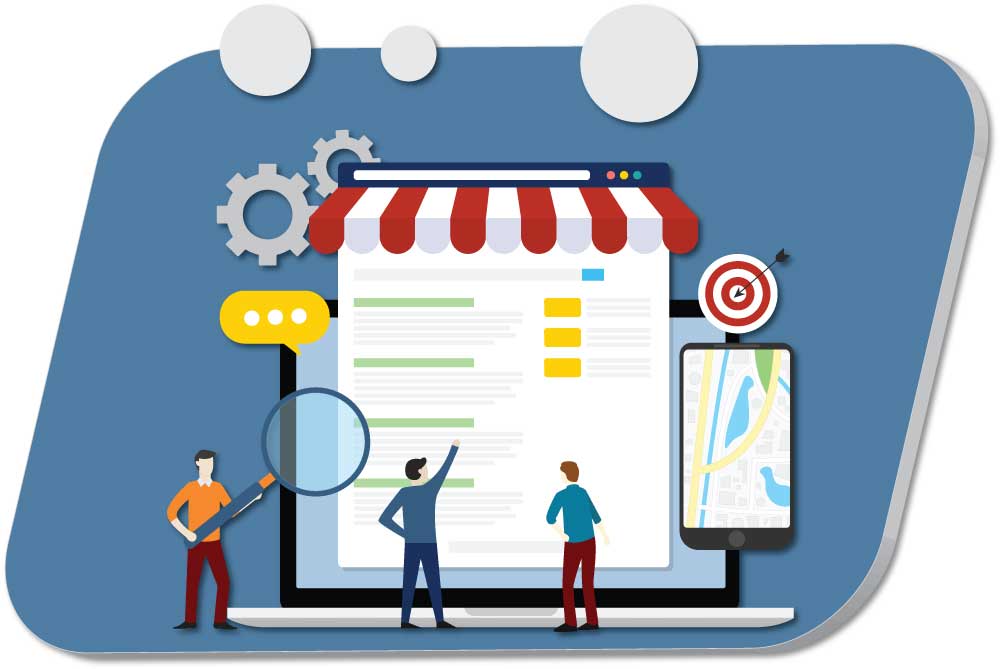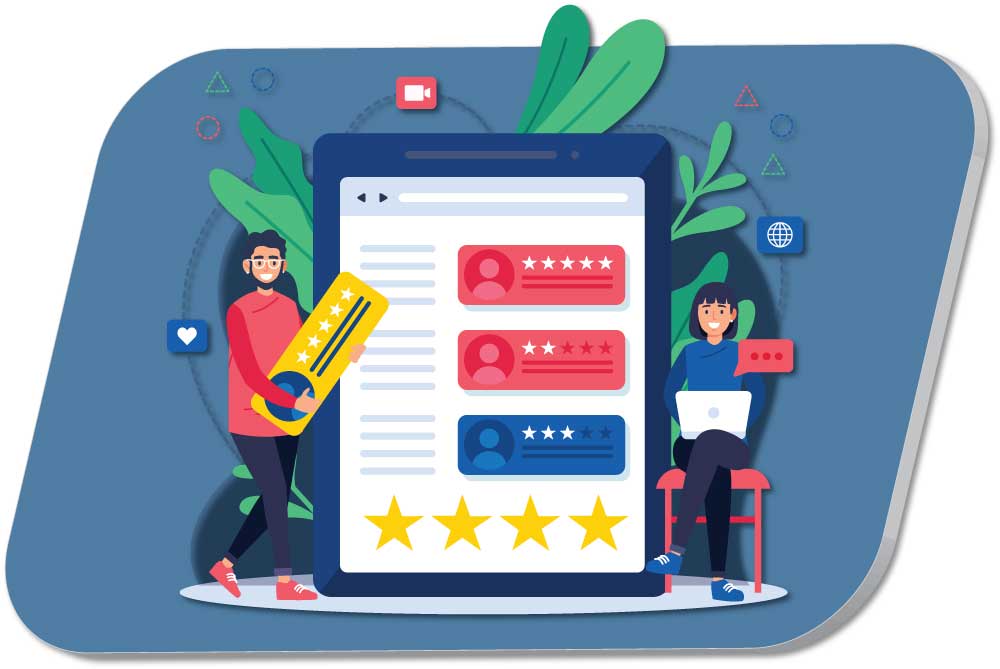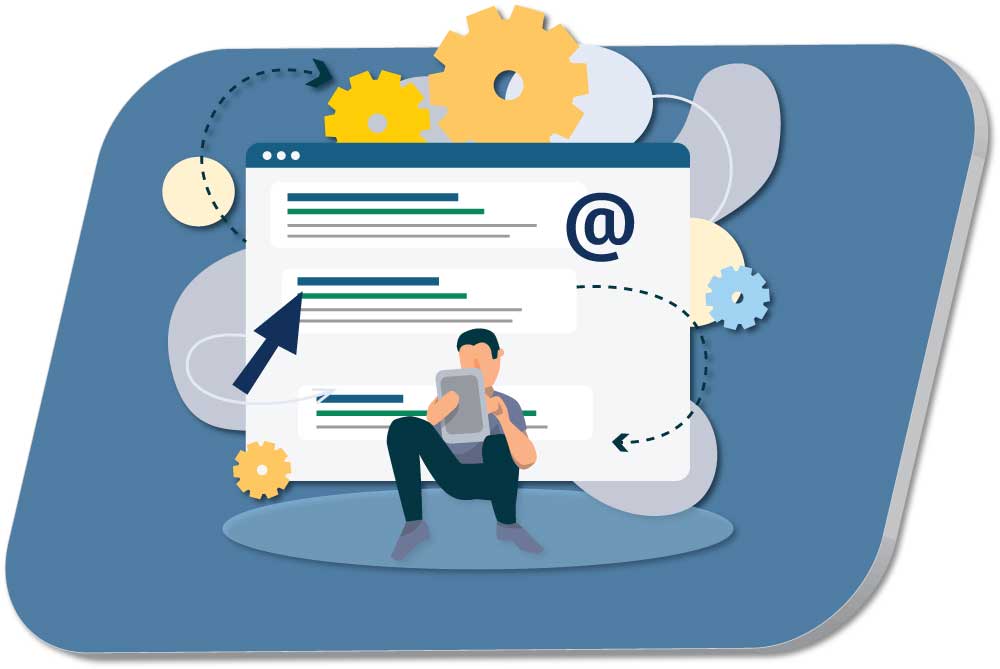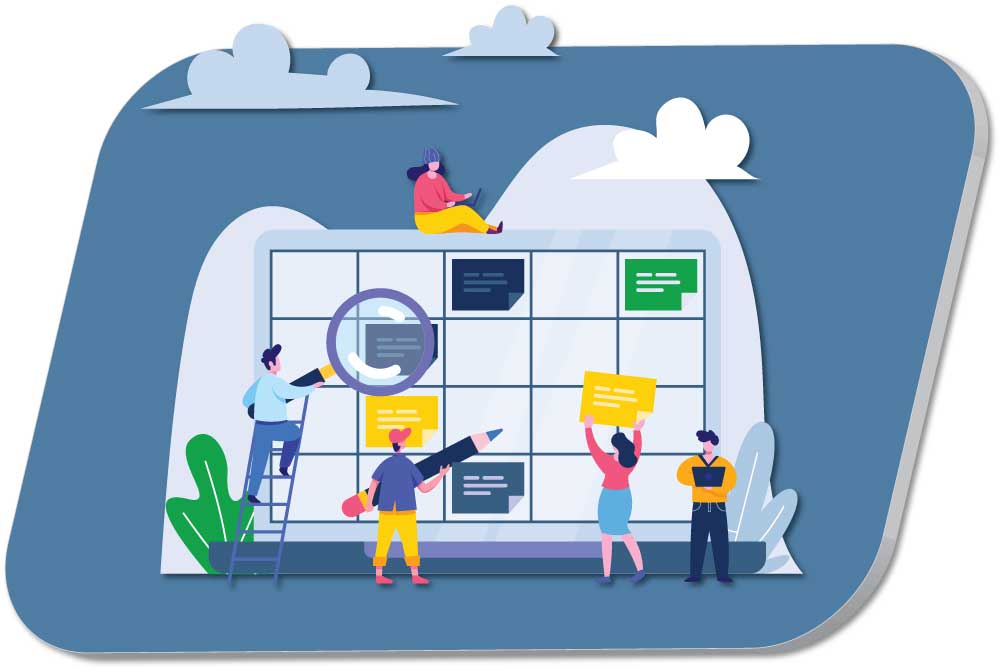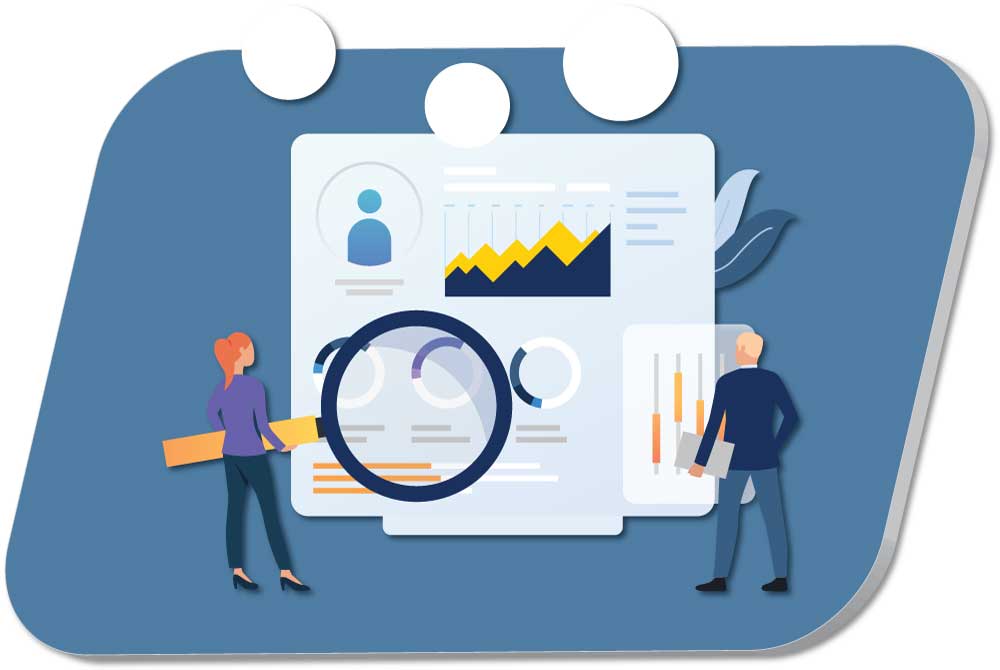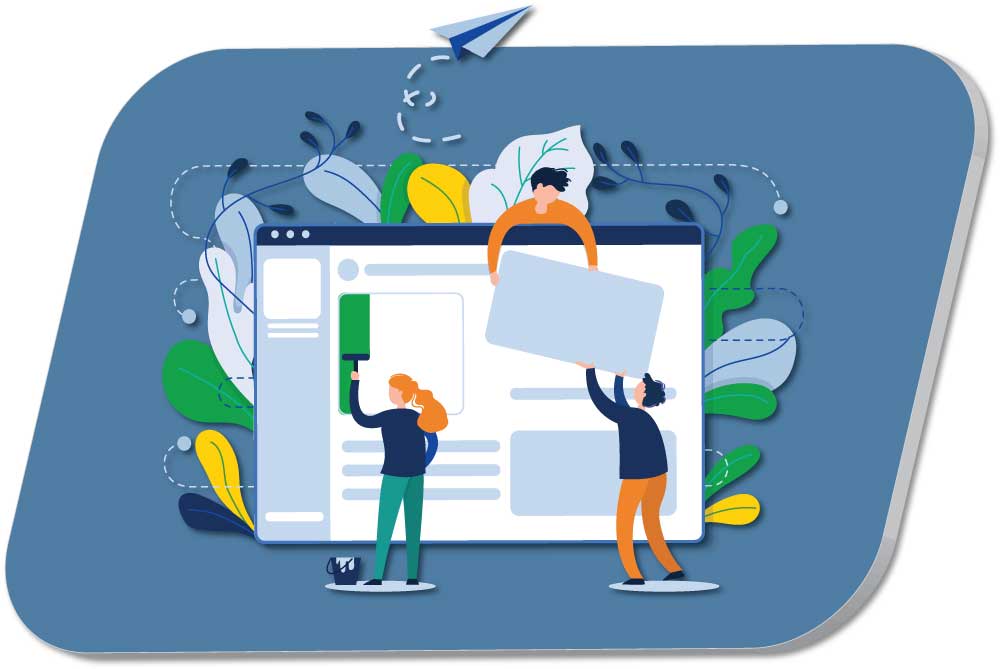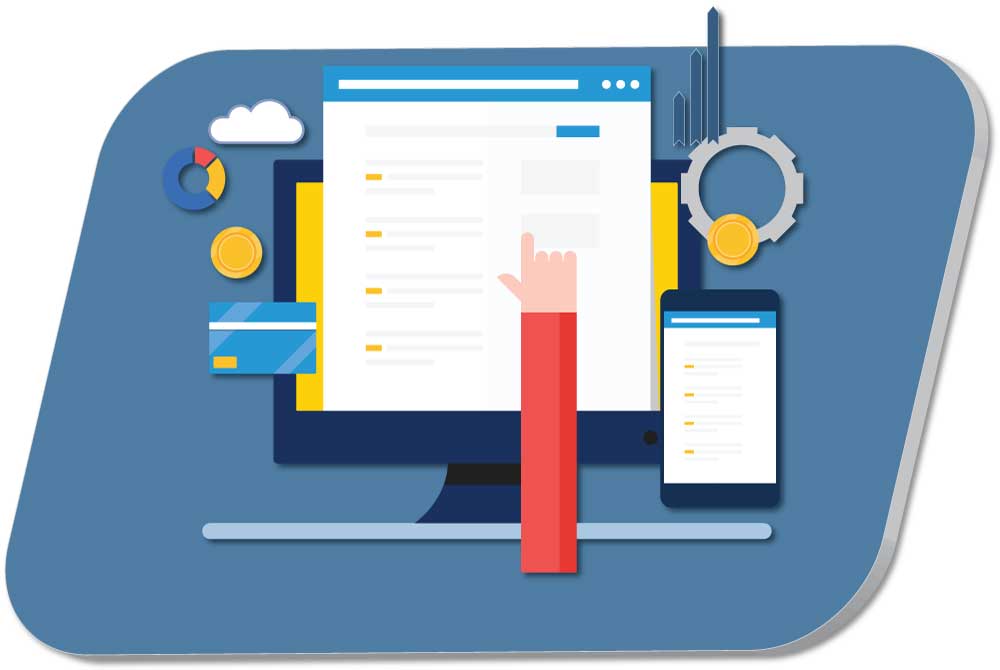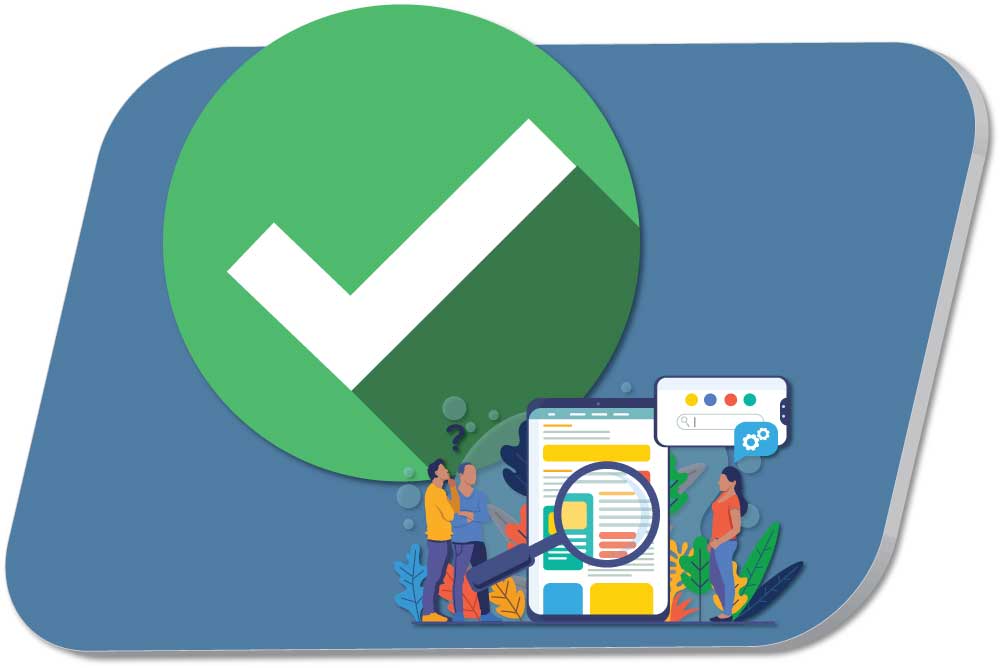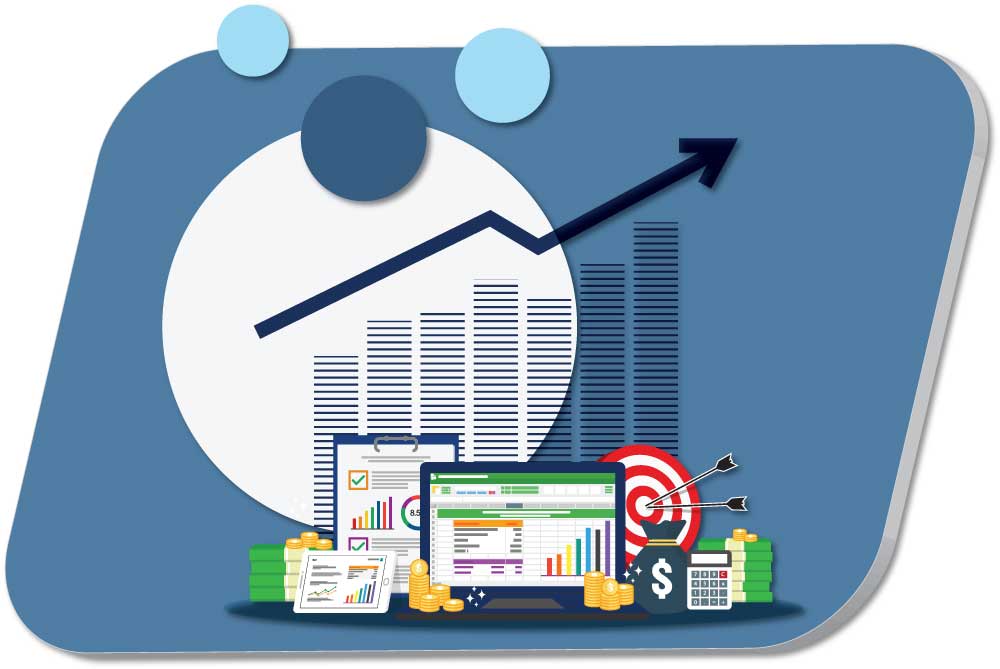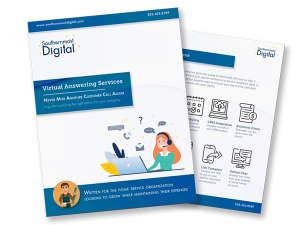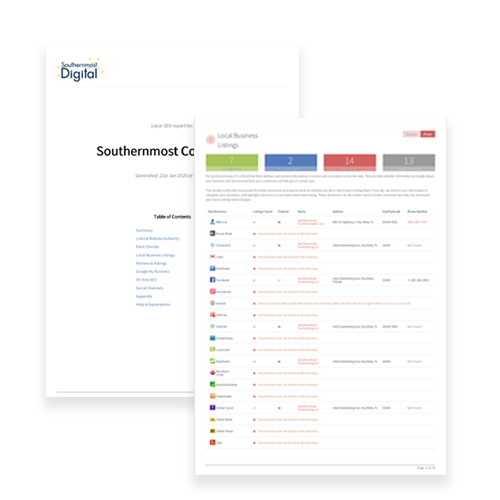New Ad Extension is Rolling Out - Though Still in Beta
What had been rumored for over a year has started rolling out across advertiser’s accounts. The new Google Ads Lead Form Extension has started popping up in several of my clients accounts.
Those familiar with how Facebook does their lead ads will see some similarities. Essentially, Google will give a searcher the ability to submit their information directly to you via the search results page.
This information can either be downloaded or be pulled in to your CRM directly using a webhook. For my clients, I have been setting up connections via Zapier to send leads directly to them via email.
Like many other extensions, the lead form extension can be applied to search campaigns at the account, campaign, or ad group level.
The advertiser is charged when your lead form is clicked on (just like any other click) and the conversion is tracked when the lead form is submitted.
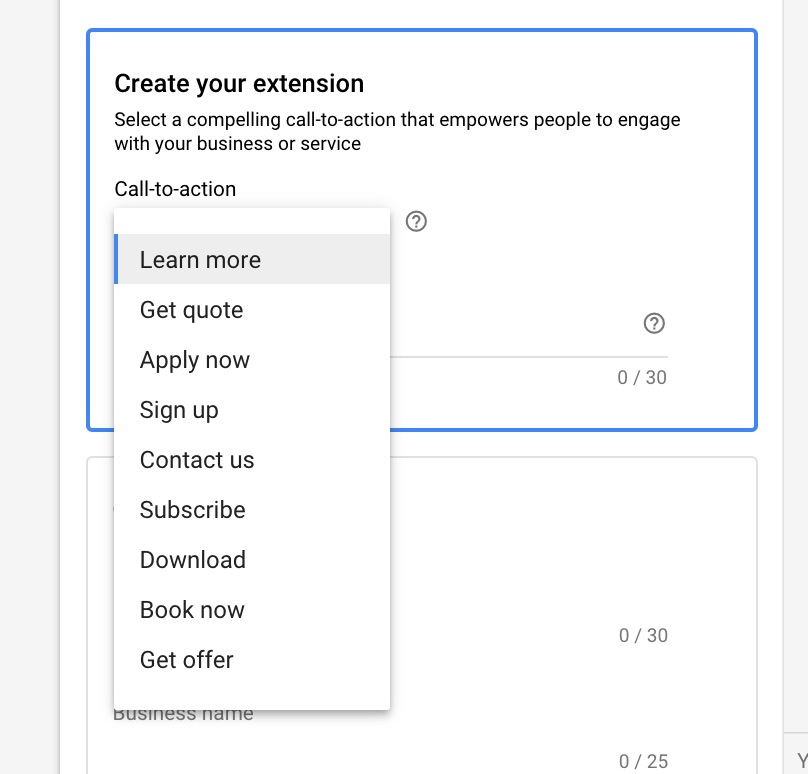
Available options for your call-to-action button are: Learn more, Get quote, Apply now, Sign up, Contact us, Subscribe, Download, Book now, Get offer
The Google Ads Lead form extension is still in beta, meaning that they are not in the platform to stay and they are still being rolled out to accounts. Meaning, if you are a new account, it might be a few days or weeks before you see this. I’ve been waiting to start using this extension since I first heard rumblings of it and can’t wait to see how it performs!
The Four Parts of the Lead Form Extension
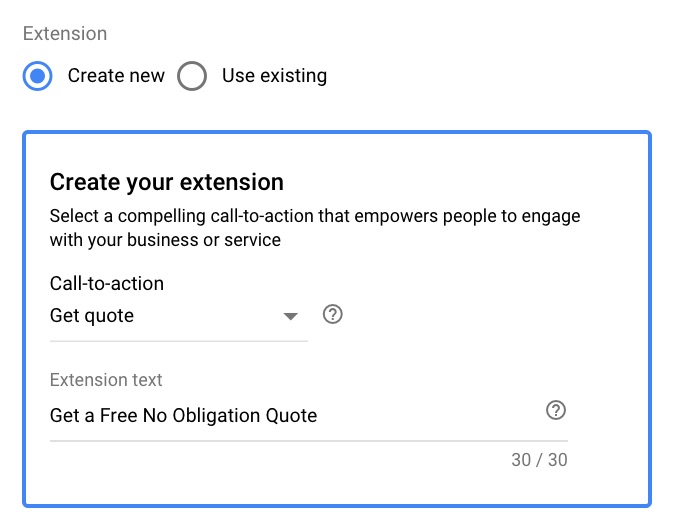
1. Extension Set-up
The first step of building out your extension is picking your call-to-action button along with setting up the extension text (30 characters). You want to use compelling text that really urges the user to interact and submit their information to you.
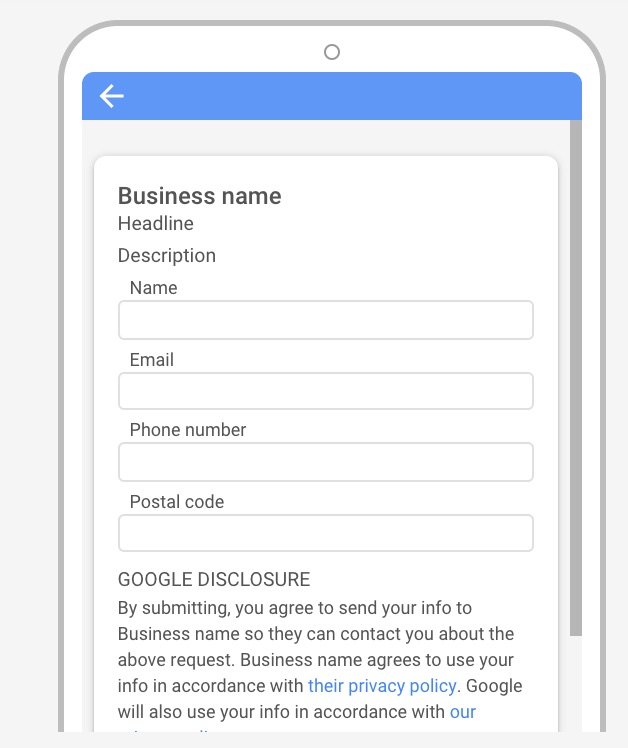
2. Business & Form info
In the second step, you set-up your business name (25 characters), your headline, (30 characters) and your description (200 characters). Advertisers are able to choose from 4 set fields (Name, Phone, Email, Postal Code) as well as choose a background image. In order to run the ads, you do have to include a link to your privacy policy.
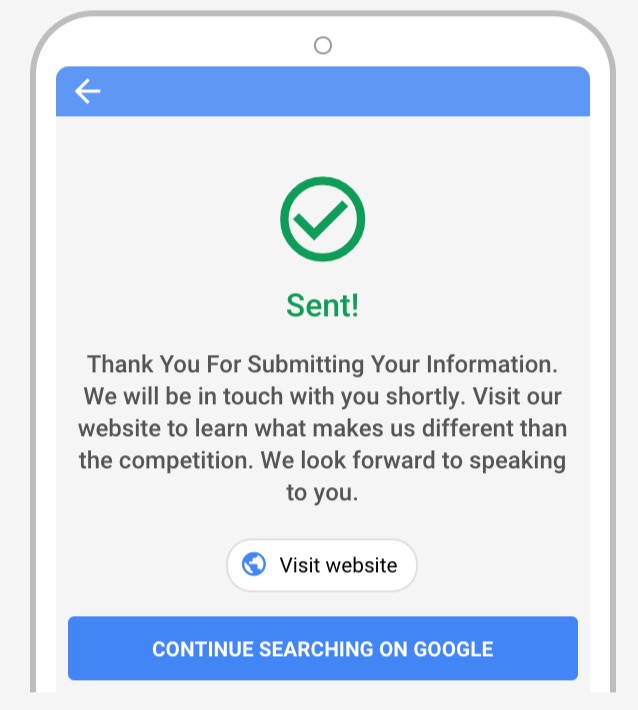
3. Submission or Thank You Page
You are allowed to set-up a thank-you message (200 characters) along with a call-to-action step of either downloading a file (presumably a PDF) or going to your website. It is best to thank them for submitting their information as well as give them a good next step, like a chance to read your reviews or view your portfolio. Also mention that you will following up with them shortly (and make sure you do!).
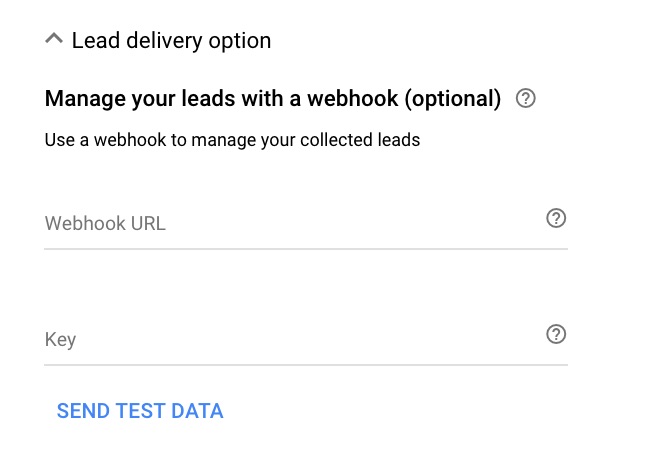
4. Create Your Webhook
One of the most important parts of this process is making sure that you receive any leads that are submitted so that you can promptly follow-up. There is an option to login to Google Ads and download the submissions, but that is not viable on an ongoing basis. You best bet is to set-up a webhook to send data directly to your CRM. What I've done for my clients is to send the info via an email using Zapier to create the connection.
For more detailed information, you can reach out to us a call or check out Google’s blog for a more technical approach.